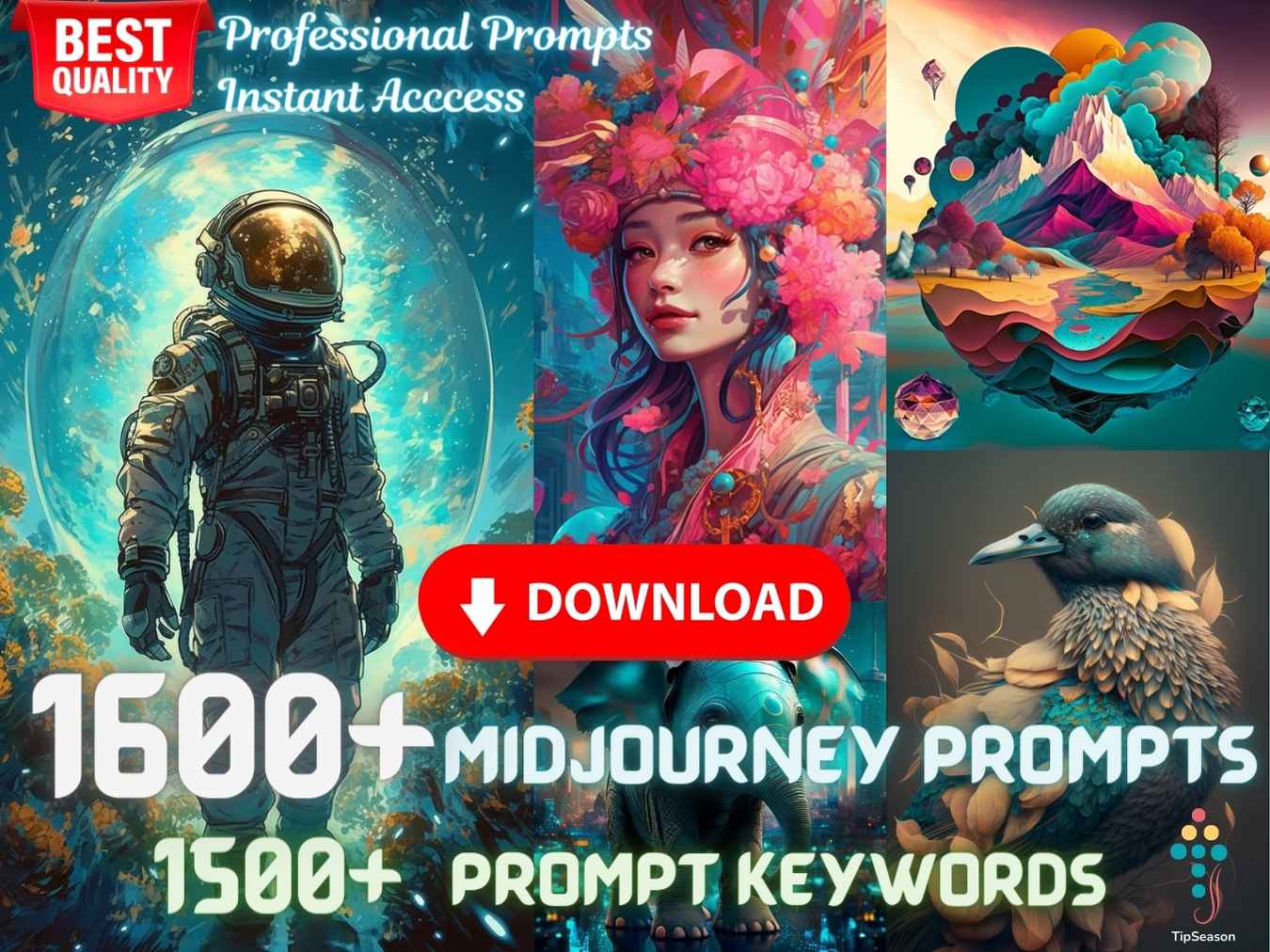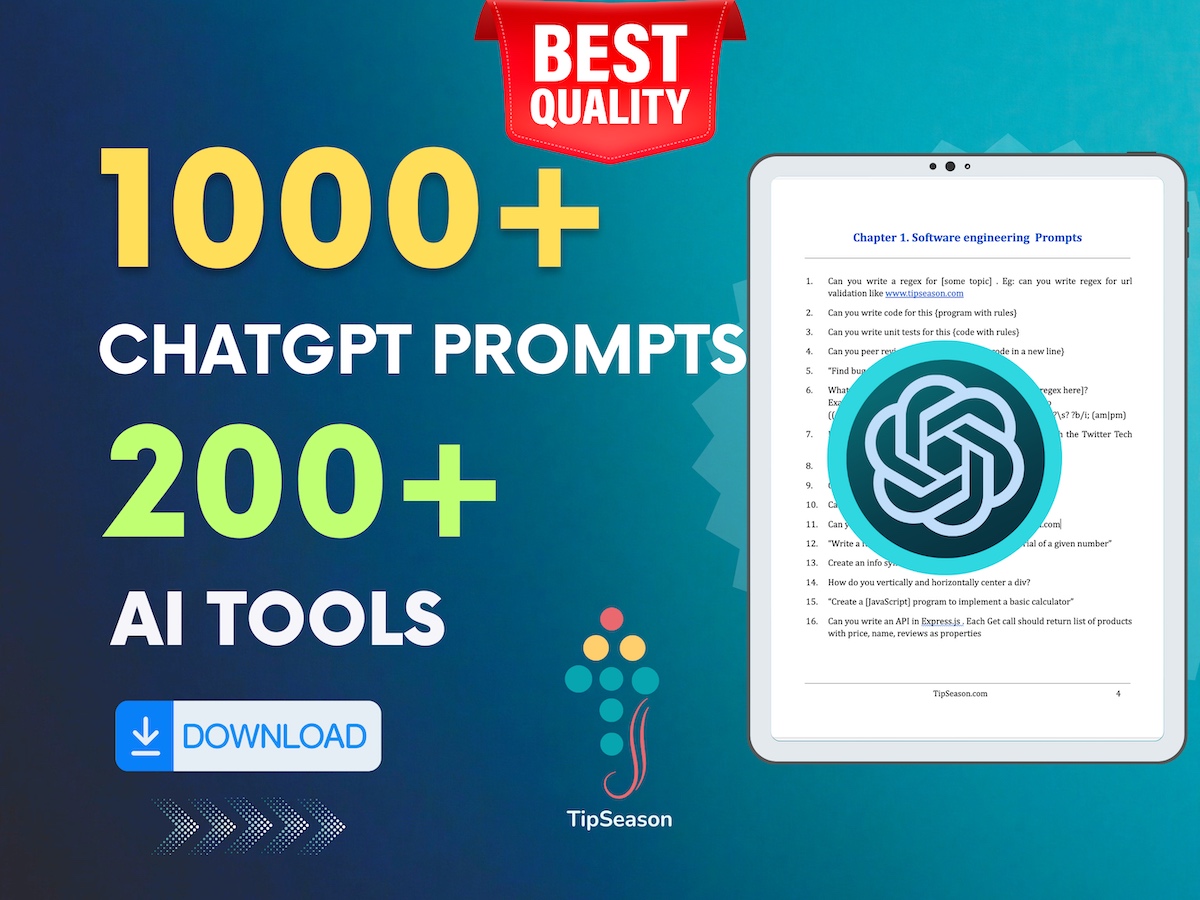Midjourney describe feature - Image to prompt description generator
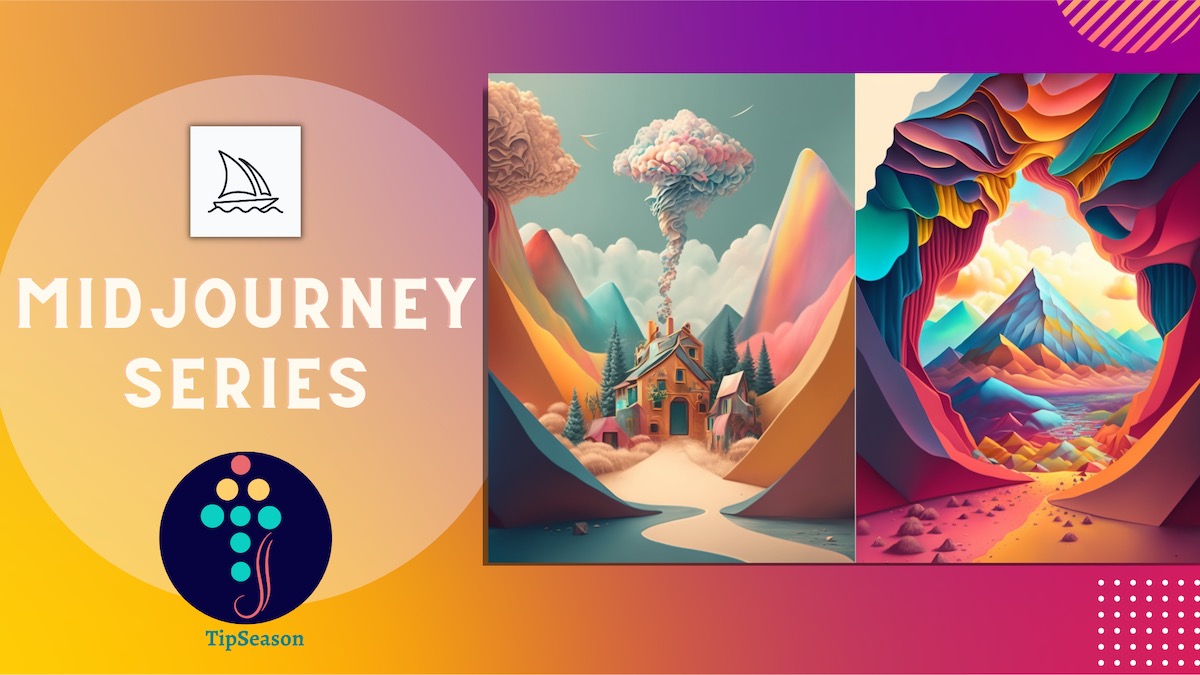
Master the art of using midjourney, stable difussion or DALL-E-2 with creative realistic photo like images.
Introduction to Midjourney prompts for characters
Midjourney is an AI art generation tool that allows users to generate unique, high-quality images using text prompts. It
uses cutting-edge AI algorithms to generate images that are unlike anything else on the web. Recently, Midjourney
launched a new feature called /describe that allows users to upload an image and get text prompts that try to describe
the image. In this blog post, we will dive into how the /describe command works and explore the ways in which it can be
used to create compelling AI-generated art. In this tutorial we will learn about how to use /describe command in midjourney
to get prompts for the images.
Prompt to image and image to prompt are both possible with midjourney now.
In case if you missed it, you can check other chatgpt or midjourney AI promtps here :
600+ Free Midjourney prompts in 20+ categories
50+ Chatgpt prompts for Midjourney
200+ DALLE or Bing image creator prompts list
50+ ChatGPT prompts for writing
50+ ChatGPT prompts for resume writing and job search
75+ ChatGPT prompts for data science
Alright! Let’s get started!!
Midjourney describe command
Until now, midjourney can create images from prompts using natural language or keywords. The /describe command is a new feature on Midjourney that allows users to upload an image and get four text prompts that try to describe the image. The output of the describe command is a set of text prompts that describe the image approximately. These prompts can then be used to generate images that are related to the original image, but with unique twists and variations. The /describe command is a powerful tool that can be used to generate a wide range of AI-generated art, from abstract pieces to realistic depictions of objects and scenes.
How does the describe command work in midjourney
To use the /describe command, users simply need to type /describe followed by an image upload. Midjourney will then generate four text prompts that try to describe the image. These prompts are designed to be open-ended and allow for a wide range of interpretations. Some examples of prompts generated by the /describe command might include.
Here is a step by step process:
Step 1: Enter /describe in discord chat:
Once you are inside the discord chat, enter /describe command and press Enter
Here is a sample output image:
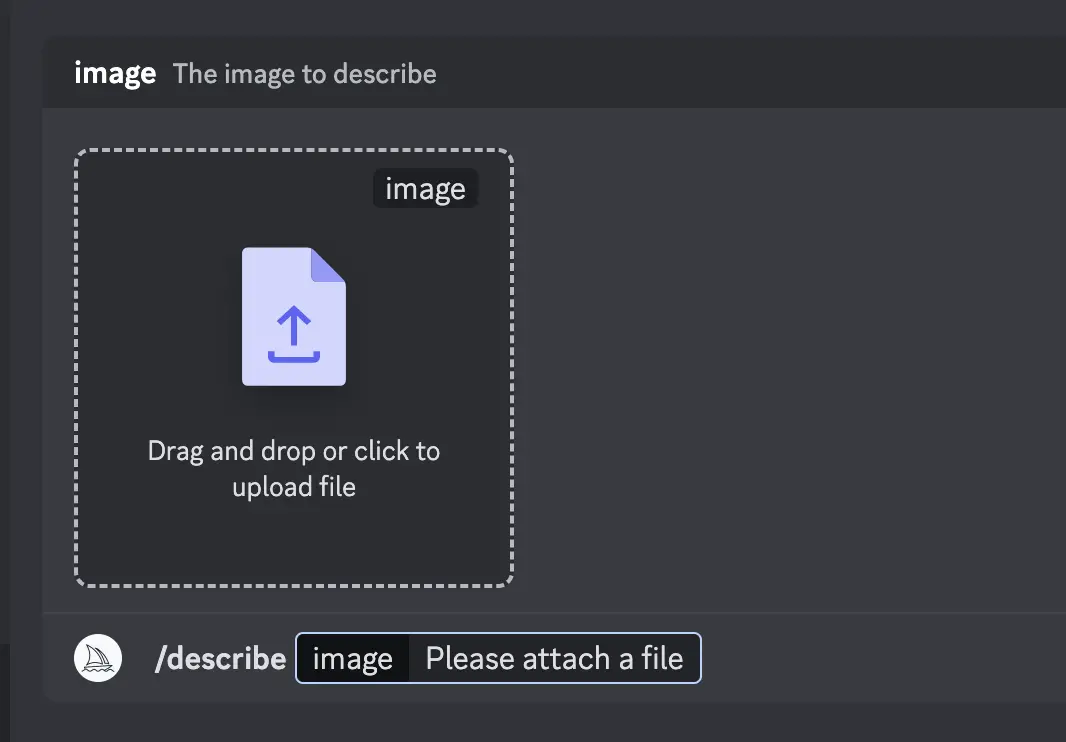
Step 2: Upload image
Now upload the image that you want to describe by either drag and drop the image on to the window or by clicking on the image upload box. Here is how upload image looks like:
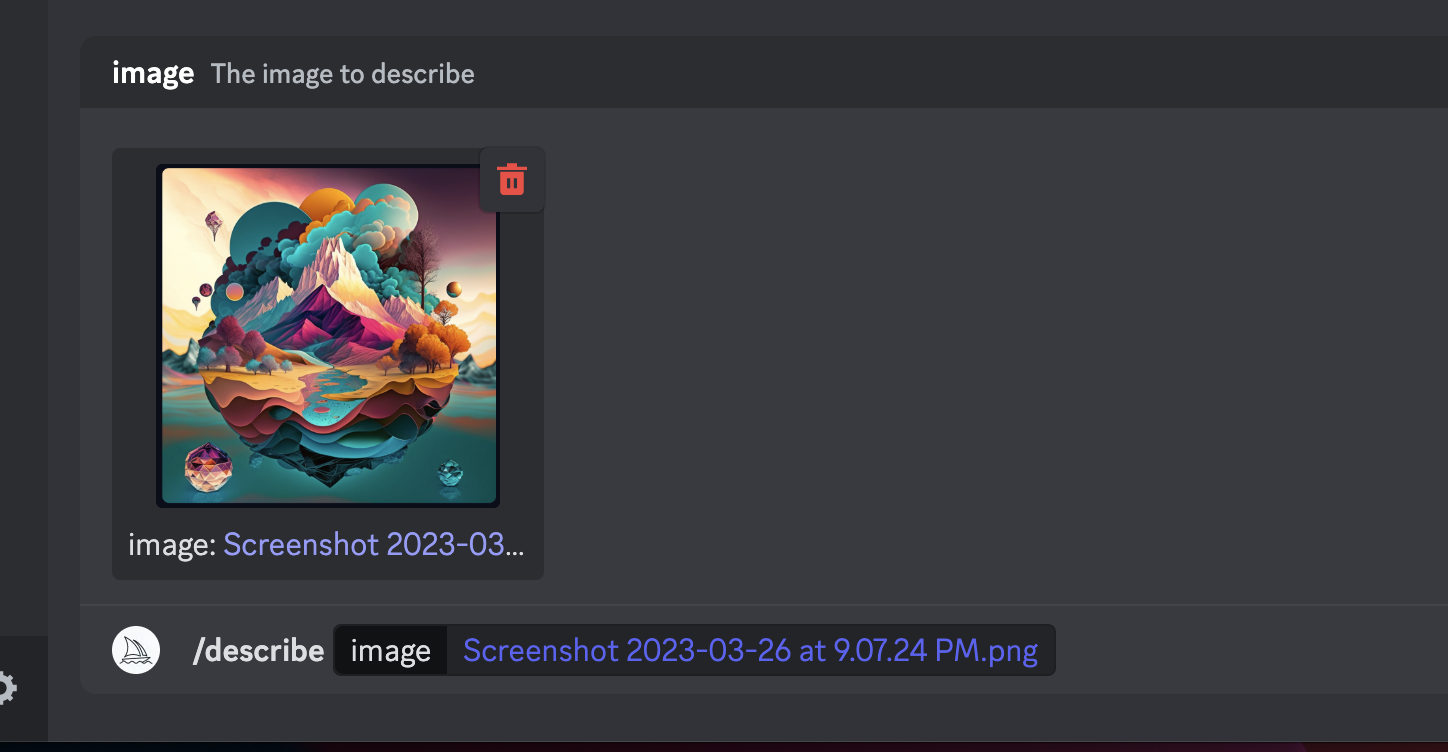
Once you upload the image press Enter or Send the message.
Step 3: Progress & output
Once the prompt is entered, image will be uploaded on to discord and sent to midjourney. Midjourney then takes sometime to process the image. When the image process happens the output looks like below:
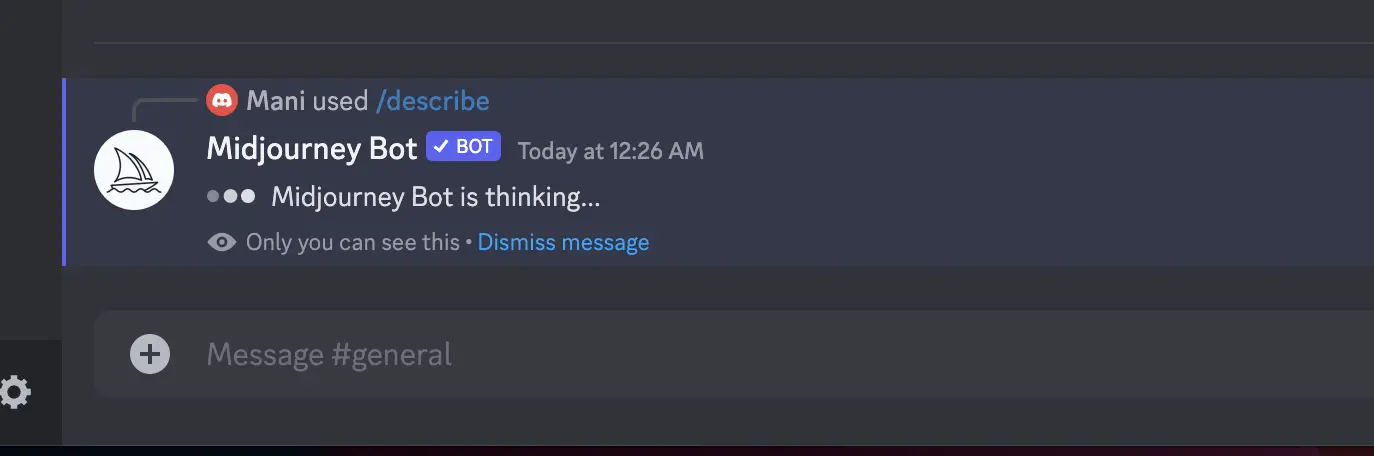
Once the reponse is received from midjourney, you can see the output as shown below. As part of the output you will receive 4 different prompts that closely describes what is given in the input image.
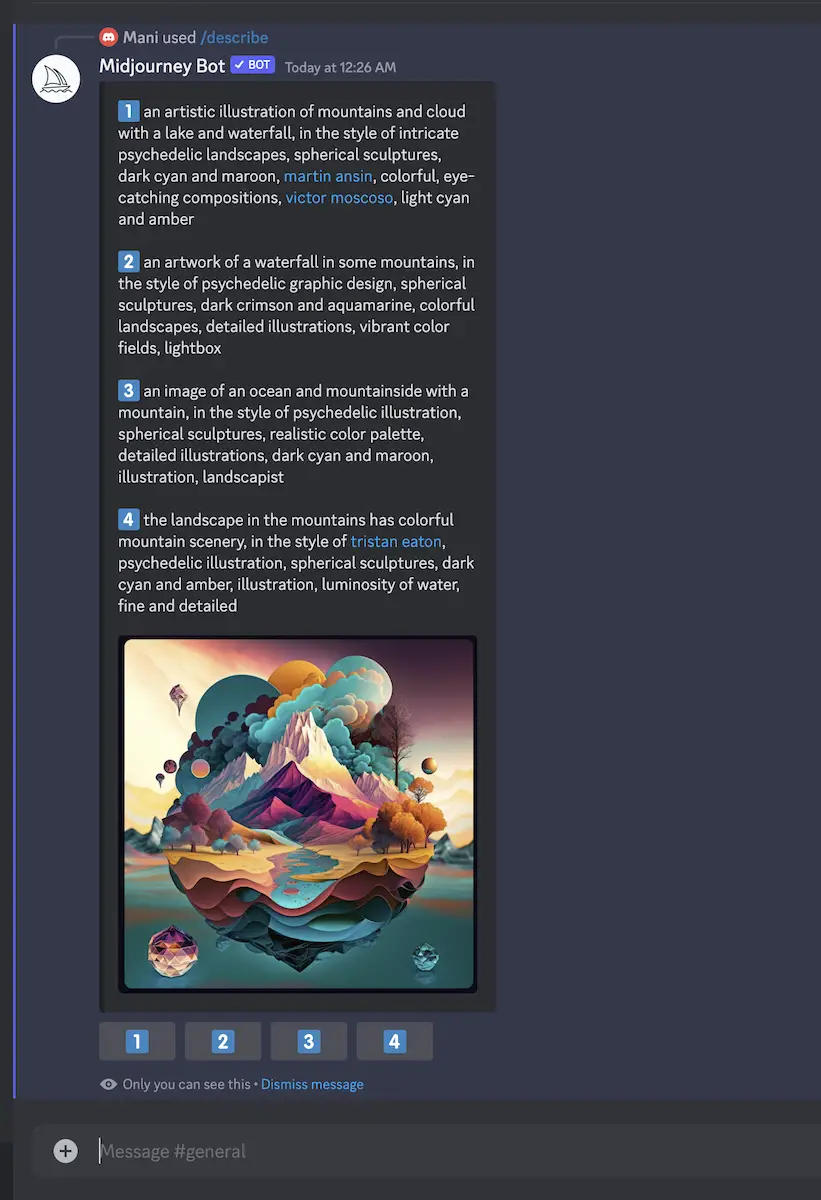
For the example image uploaded, the ouput received is:
-
an artistic illustration of mountains and cloud with a lake and waterfall, in the style of intricate psychedelic landscapes, spherical sculptures, dark cyan and maroon, martin ansin, colorful, eye-catching compositions, victor moscoso, light cyan and amber
-
an artwork of a waterfall in some mountains, in the style of psychedelic graphic design, spherical sculptures, dark crimson and aquamarine, colorful landscapes, detailed illustrations, vibrant color fields, lightbox
-
an image of an ocean and mountainside with a mountain, in the style of psychedelic illustration, spherical sculptures, realistic color palette, detailed illustrations, dark cyan and maroon, illustration, landscapist
-
the landscape in the mountains has colorful mountain scenery, in the style of tristan eaton, psychedelic illustration, spherical sculptures, dark cyan and amber, illustration, luminosity of water, fine and detailed
Step 4: Generate variations:
Since you have prompt that is close enough to the original image, you can now generate your own variations of this image.
To do that click on one of the buttons present below the output images in step 3 (i.e. 1,2,3,4 buttons).
When you click send or enter, you might receive a warning that the prompt is being sent to midjourney. You can just press submit and the prompt will be sent to the serer.
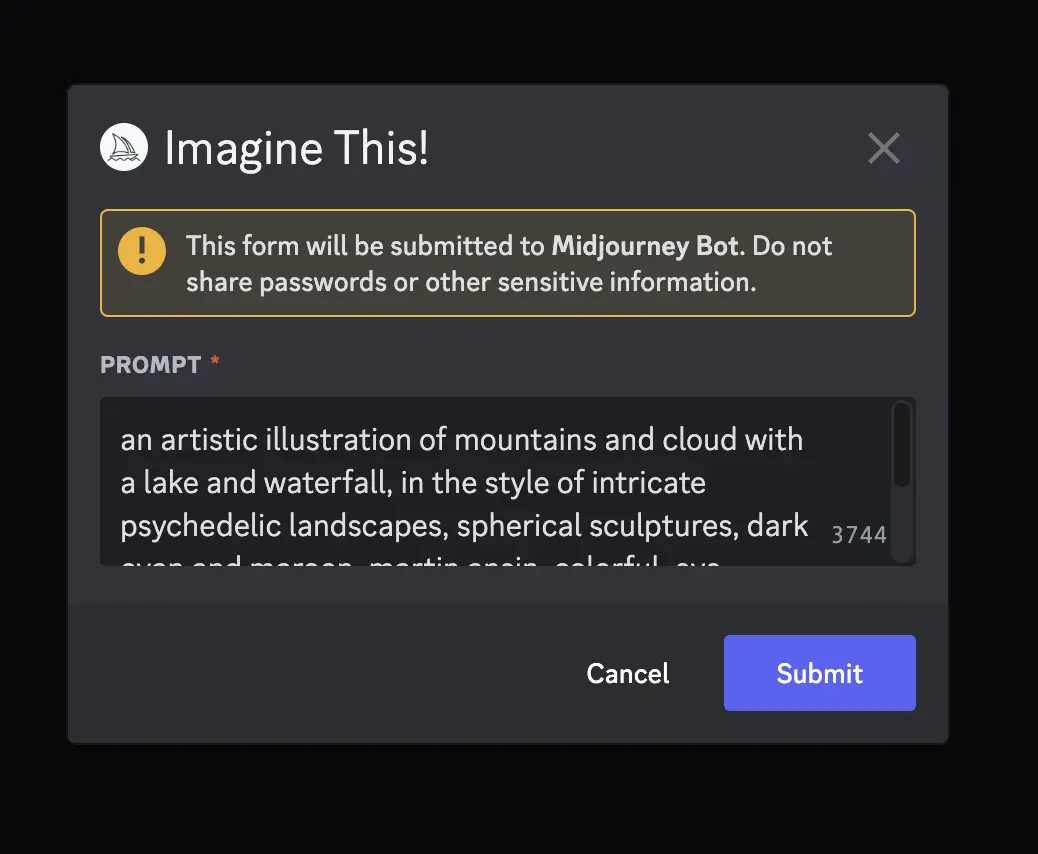
This prompt is sent just like the regular /imagine prompt.
After sometime you should 4 different variations of the prompt that you sent. Here is the output that is received after giving the prompt.
As you can see this output is close enough to the input image that we originally gave.
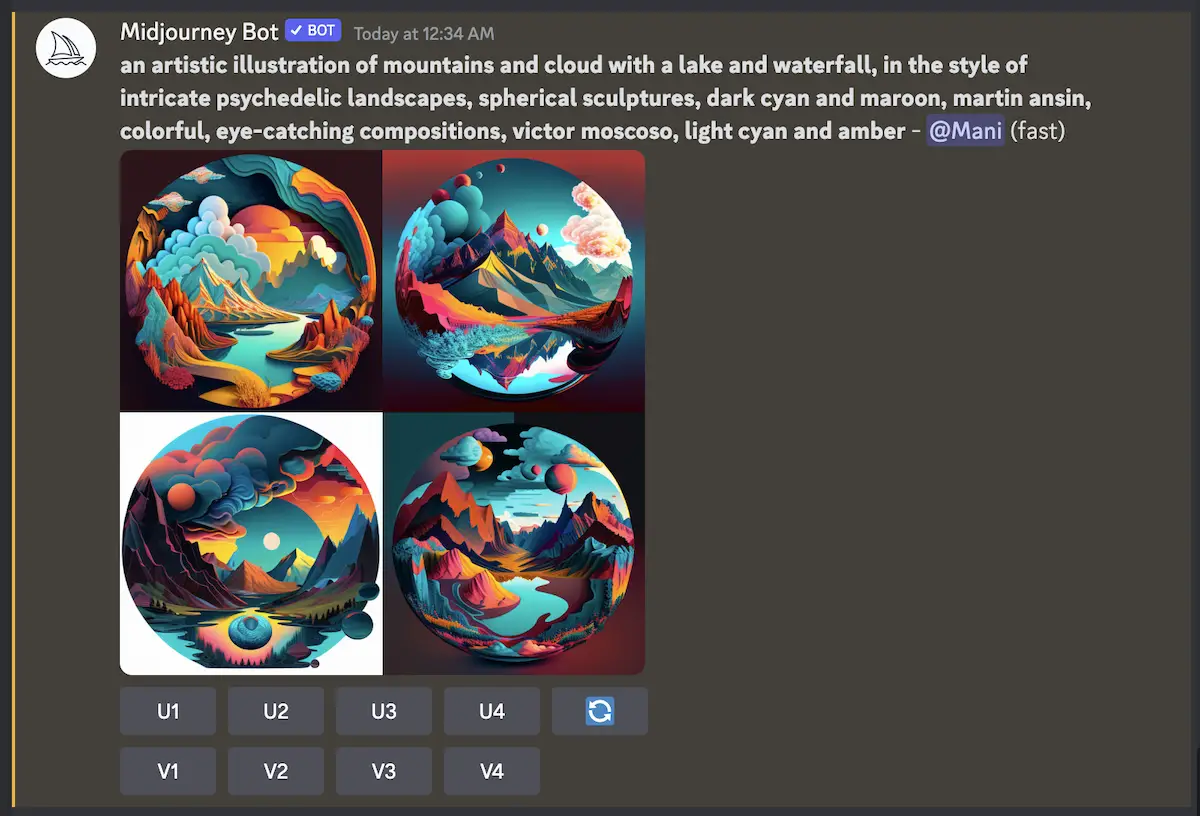
Note that these images are created using Midjourney’s advanced AI algorithms and can be highly varied, even when using the same prompt. Users can experiment with different combinations of prompts and images to create unique pieces of AI-generated art that are unlike anything else on the web.
How can the /describe command be used?
The /describe command is a versatile tool that can be used in a wide range of creative contexts. Some possible use cases for the /describe command might include:
Creative Inspiration
One of the most obvious uses of the /describe command is as a source of creative inspiration. By uploading an image and generating text prompts that describe it, users can gain new insights into the image and explore new ways of representing it. The open-ended nature of the prompts means that there are countless possibilities for interpretation, which can lead to unexpected and exciting results.
Content Creation
Another use case for the /describe command is as a tool for content creation. By using the prompts generated by the /describe command as a starting point, users can quickly and easily generate a wide range of images that are related to their original image. These images can be used as standalone pieces of art, or as part of larger creative projects such as graphic design or video production.
Learning and Exploration
Finally, the /describe command can be used as a tool for learning and exploration. By experimenting with different combinations of prompts and images, users can gain a deeper understanding of how Midjourney’s AI algorithms work and how they can be used to generate unique and compelling art. This can be especially valuable for artists, designers, and other creative professionals who are interested in exploring new ways of working with AI-generated art.
Conclusion
The /describe command is a powerful new feature on Midjourney that allows users to upload an image and generate four text prompts that try to describe it. These prompts can then be used to generate unique and compelling AI-generated art that is unlike anything else on the web. Whether used for creative inspiration, content creation, or learning and
If you enjoyed this post, we encourage you to share it with your friends and followers on social media and following us on twitter @thetipseason And if you want to stay up-to-date on the latest trends in generative art and AI, be sure to follow our newsletter for more tips, tricks, and insights. Thanks for reading, and happy creating!